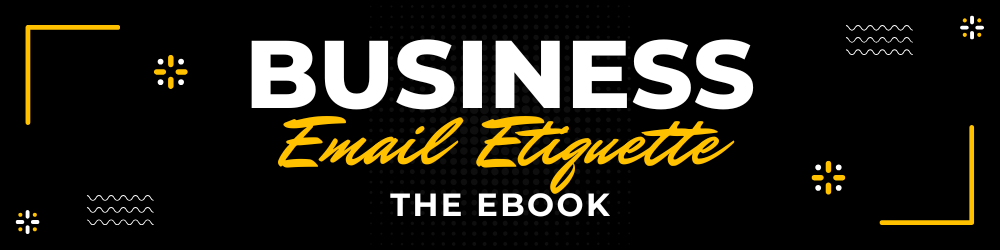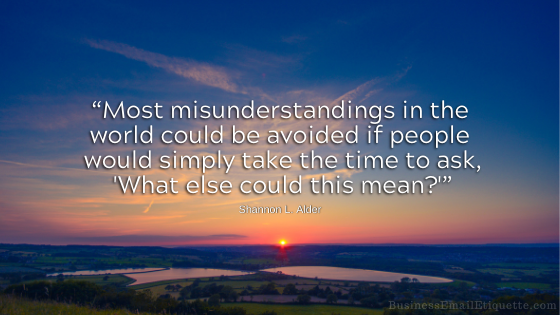Email Protocols: POP vs IMAP Tips

After all these years of using email, most business users are unaware of the differences and pros and cons of various email protocols. Often, this lack of knowledge prevents users from utilizing each to their full advantage or preference.
Below is a list of tips for managing business-specific email accounts using POP (Post Office Protocol) and IMAP (Internet Message Access Protocol). These tips focus on best practices for setup, security, and efficiency tailored to business environments.
POP (Post Office Protocol) vs. IMAP (Internet Message Access Protocol)
Key Differences and Business Considerations
Functionality:
Security:
Storage Management:
Multi-Device Access:
Collaboration and Workflow:
Data Recovery and Continuity:
Tips for POP Email Accounts in a Business Setting
POP (Post Office Protocol) downloads emails from the server to a local device and typically removes them from the server unless configured otherwise. It’s best suited for single-device access or environments with limited server storage.
Configure to Keep Emails on the Server:
Enable the option to leave a copy of emails on the server (e.g., in Outlook, Gmail, or other clients, look for “Leave a copy of messages on the server” in POP settings).
This ensures that emails remain accessible on the server for backups or access from other devices, which is critical for business continuity.
I have an article on my Ne**@***rs.com website, titled “Leave Mail on Server 101,” for more information.
Use Secure POP (POP3S):
Ensure your email client uses POP3 over SSL/TLS (port 995) to encrypt data during transfer, protecting sensitive business communications from interception.
Regularly Back Up Emails:
Since POP downloads emails locally, maintain regular backups of your email client’s data files (e.g., .pst files in Outlook) to prevent data loss from device failure.
Store backups on secure, encrypted external drives or cloud storage.
Limit Device Access:
POP is designed for single-device use, so avoid configuring the same POP account on multiple devices unless you’ve enabled “leave a copy on server.” This prevents email syncing issues or missing messages.
Monitor Storage Space:
If emails are stored locally, ensure your device has sufficient storage. For businesses, consider upgrading server storage or periodically archiving old emails to free up space.
Set Up Strong Authentication:
Use strong, unique passwords for POP accounts and enable two-factor authentication (2FA) if supported by your email provider to secure access to business accounts.
Schedule Regular Downloads:
Configure your email client to check for new emails at regular intervals (e.g., every 5–15 minutes) to strike a balance between timely access and server load, especially for high-volume business accounts.
Use Email Filters Locally:
Set up rules in your email client to organize downloaded emails into folders (e.g., by client, project, or priority) to streamline workflow and improve efficiency.
Be Cautious with Email Deletion:
If “leave a copy on server” is disabled, deleting emails locally also removes them from the server. Train employees to double-check settings to avoid accidental loss of critical business emails.
Test Configuration Before Deployment:
Before rolling out POP settings to a team, test the configuration on a single account to ensure emails are downloaded correctly and server settings align with business needs.
Tips for IMAP Email Accounts in a Business Setting
IMAP (Internet Message Access Protocol) syncs emails between the server and devices, making it ideal for businesses with multiple devices or team members accessing the same account.
Use Secure IMAP (IMAPS):
Always configure IMAP with SSL/TLS encryption (port 993) to protect sensitive business data during synchronization across devices.
Enable Multi-Device Syncing:
IMAP’s strength is real-time syncing across devices. Ensure all team members’ devices (e.g., laptops, phones, tablets) are configured with the same IMAP account for seamless access to emails.
Optimize Folder Management:
Use server-side folders to organize emails (e.g., by department, project, or client). Since IMAP syncs folders across devices, this keeps everyone on the same page.
Monitor Server Storage Limits:
IMAP stores emails on the server, so regularly check your email provider’s storage limits. Upgrade plans or archive old emails to avoid hitting capacity, which could disrupt business operations.
Use Labels or Tags for Collaboration:
For shared business accounts, use email provider features like Gmail’s labels or Outlook’s categories to tag emails for specific team members or tasks, improving collaboration.
Implement Strong Security Measures:
Enforce complex passwords and two-factor authentication (2FA) for all IMAP accounts. Additionally, use secure Wi-Fi or VPNs when accessing emails on public networks to protect business data.
Set Up Selective Syncing:
To reduce bandwidth and device storage usage, configure IMAP to sync only specific folders (e.g., Inbox and Sent) rather than the entire mailbox, especially for mobile devices.
Train Staff on IMAP Behavior:
Educate employees that actions (e.g., deleting or moving emails) taken on one device will be reflected across all devices. This prevents accidental deletion of important emails.
Regularly Update Email Client Settings:
Ensure email clients are updated to the latest version to support modern IMAP protocols and security patches, reducing vulnerabilities in business communications.
Use Offline Access Strategically:
IMAP allows offline access to cached emails. For employees working in low-connectivity areas, configure clients to cache recent emails, but ensure devices are secure to prevent data breaches.
Key Considerations for Both POP and IMAP in Business
Summary for Business Decision-Making:
Now that you have all the necessary information, you can make informed decisions tailored to your specific business needs.