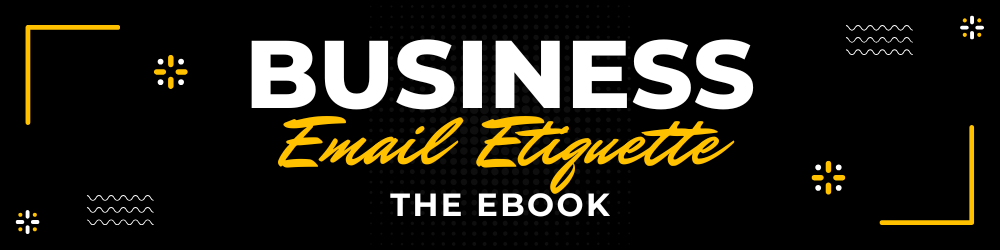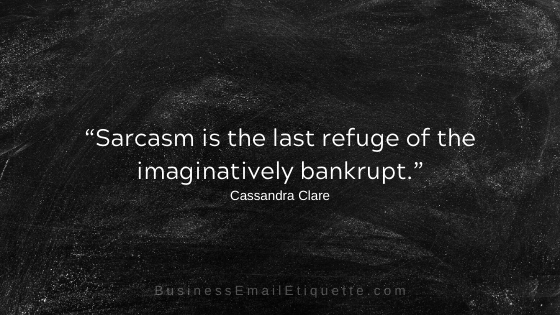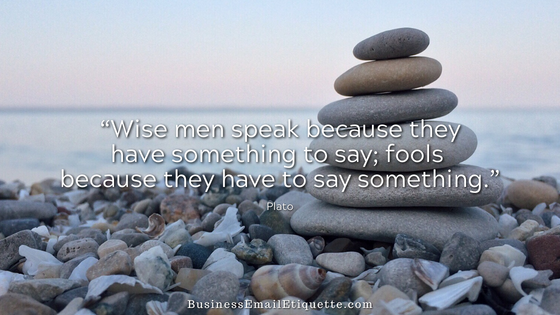Business Email Organization Tips

Are you tardy in responding to incoming emails? Do you feel overwhelmed by too many emails? Lack of organization in your business email communications may cause a perception of anemic customer service.
Not good.
Email is a Competitive Skill
Properly handling your business email activities is a competitive skill that will most certainly win over customers hungry for attentive and responsive customer service.
I understand how overwhelming it can be. I get hundreds of emails every single day. Therefore, I keep up with them and do a few things consistently to reply quickly.
This approach prevents things from getting backed up, which can quickly become overwhelming. So, a strong dose of discipline is required.
There is an expectation of a speedy reply via email. (I’m sure you’ve even caught yourself wanting fast responses, right?) Unfortunately, not being efficient and quick makes it appear that those who took the time to email you are not your priority.
Your Easy Email Organization System
Good old-fashioned discipline is a big part of organizing your inbox and email. You need to have a system that you consistently practice.
All. Day. Every. Day.
Upon checking your email, there are several tasks you can take to keep ahead of the increased traffic of bits and bytes finding their way to your inbox.
Put your DELETE button to work!
Look at the SUBJECT field if you do not recognize the sender. For example, are there funny characters, alpha-numeric gibberish, or does it not make sense?
Delete!
Don’t fall for tricky SUBJECT: fields that say any number of enticing comments only someone you know would or do business with would say. You should be pretty good at identifying spam by now.
Delete the emails that underestimate your intelligence by thinking their email will be something you would take seriously. If you don’t know the sender and the SUBJECT field looks off, send them on their way to the trash.
Inbox Review, Filters and Folders
You are now ready to determine what to do with the emails that are left.
This is where filters come into play. Filters or Rules in Outlook allow you to organize your email on the download (and send, too).
Yes, as you download your email, it can be organized into folders for specific topics or contacts so that you will be more organized immediately.
Set up filters to have emails from your business partners go directly into client and supplier folders—the sky is the limit.
Your inbox will have fewer emails than you requested or expected by using filters. Filters must only be set up once and are in place until you delete them. This leaves only the questionable email for you to review.
Another use for your filters?
As if filters do not already sound like the best thing since sliced bread, you can use them to send a specific email right to spam. They are bypassing your inbox altogether.
The emails for certain enhancement products and adult sites go straight to the trash. Filters can be configured to find specific adult or offensive terms listed in the SUBJECT or BODY of an email message and send them straight to spam on the download.
Back to your inbox…
We now have filters in place to organize your email when downloading. So, all the emails you requested and are expecting are in their appropriate folders for you to read at your convenience.
Now, your inbox should only have the orphan email with nowhere to go. So, after following the suggestions above, begin to review your email.
Stop right there if you encounter an email from a new mailing list you’ve subscribed to and plan on receiving regularly. Create a folder and filter to accommodate these future emails.
Set up a filter to look for something specific to that email (the email address usually works best). Those emails will go right into their folder when the download is complete. Do this for any topic or contact you plan to receive emails from regularly.
Read and delete.
Read your email as time permits, and then delete any email that doesn’t have content worth keeping for future reference. Then, empty your trash daily.
Loads of email files use a ton of your system’s resources. Not keeping copies of emails you will never need in the future helps remove the clutter and drain system resources.
Prioritizing Emails as You Review
Many email programs allow you to label emails by color when viewing a particular folder. So, for example, you could have labels that, at a glance, tell you how you have prioritized your tasks.
For example, red for urgent, blue for later, yellow for maybe. So, when reviewing our emails, you know, at a glance, which email you have set to address right away and which you can get to as time permits.
Empty Your Trash Daily
But before emptying your trash, you want to take a quick look-see in case emails landed there in error. Unfortunately, this happens all the time.
Before deleting your trash, a quick once-over will ensure the legitimate email you want to read doesn’t get lost in the shuffle. I have deleted emails in error and am glad to discover this before clearing things out.
Create a “To Do” Folder
This is where you will file some emails from your inbox that piqued your interest. You would like to review these emails in more detail but need more time.
Then, when time permits, you can go to that folder and check the emails worth keeping. Once you review them, either send them to another folder for keeps or trash them.
Clear Your Inbox Every Day
Move emails to trash, a specific folder, or your “To Do” folder, and then empty the trash. For emails older than 90 days in your “To Do” folder, send them to the trash.
The information or offer is most likely no longer current. By doing so each day, you keep your inbox clear and your email much more organized.
What about all these folders?
You can have as many folders as you need to be organized and call them whatever intuitively works for you at a glance. This system is different and unique to each user. Use terms and a system that works for you.
Now You’ve Got an Email Organization Plan!
When practiced daily, the above tips will make a world of difference in keeping your inbox organized and clutter-free. You’ll also find that they become a habit.
Try to find a system or schedule that works for you. This will allow you to be more efficient and detail-oriented. Anything you can do to improve in this area will significantly affect how contacts perceive doing business with you.
Just a bit of discipline is all it takes to reduce your time spent dealing with email, which frees you to do other important things, like responding to emails.